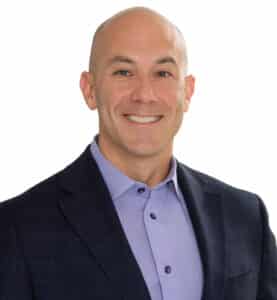In Boca Raton, businesses run on structure. From boutique agencies to logistics companies, every task needs to move on time and in order. That’s where Microsoft Dynamics 365 comes in. It isn’t just a place to store data. It’s a tool to help your team work smarter.
When you build effective workflows in Dynamics 365, you reduce delays, avoid missed steps, and free up your team to focus on bigger things. But to get those results, you need to build those workflows the right way.
This post shares the best practices Boca Raton businesses can follow to make the most of workflow automation in Microsoft Dynamics 365.
Know What Should Be Automated
Not every task needs automation. But the repetitive ones? They’re perfect for it.
Start by listing the things your team does every day that don’t require big decisions:
- Sending reminders
- Moving a task to the next stage
- Updating a record when a sale is closed
These tasks are the low-hanging fruit of automation. If you’re already using Microsoft 365 tools like Outlook or Teams, workflows can be even more powerful since they connect easily across the ecosystem.
For example, an eCommerce business in Boca Raton might automate order confirmations. A B2B distributor might trigger alerts when stock falls below a certain level. The point is: find the tasks that slow your team down, then build workflows that speed them up.
Start With the End Goal
Before you build anything, ask: What’s the goal of this workflow?
Do you want faster approvals? Fewer delays? Better follow-ups?
When you know the outcome, you can build backwards. Let’s say your Boca-based law firm wants to cut down contract review delays. Your workflow might:
- Send a task to the legal team when a new contract is uploaded
- Trigger a reminder if no one accepts it within 2 days
- Alert the operations lead once the review is complete
Each step supports the end goal—no wasted actions, no confusion.
Designing Workflow Rules That Make Sense
This is where the logic comes in.
Good workflows aren’t just a list of steps. They’re built with clear conditions and triggers:
- If a task is overdue, then send a reminder to the assignee.
- If a field is updated (like “Status = Approved”), then move the item to the next stage.
A Boca-based real estate office might use rules like:
- If a property listing status changes to “Active,” notify the marketing team.
- If a lead hasn’t been contacted in 48 hours, alert the sales rep’s manager.
Meanwhile, a local retail store using Dynamics 365 can set up workflows to automatically:
- Reorder fast-moving items when stock levels drop below a threshold
- Update pricing fields when product categories are changed
For healthcare or service-based businesses, workflow rules could handle:
- Triggering an internal alert if a patient form is incomplete after check-in
- Creating a task for billing once a patient appointment is marked as completed
These kinds of rules don’t just speed things up—they reduce errors and missed steps.
Keep It Simple—Then Add Layers
The biggest mistake? Trying to build a complex system from the start.
Start small. Build a simple workflow. Test it. Then add more conditions, approvals, or notifications as needed.
Let’s say your Boca Raton marketing team starts with a basic workflow:
- When a task is marked complete, notify the campaign lead.
Once that works, add layers:
- Add a delay to check-in after 3 days.
- Alert the designer if the task was tagged as “Design Required.”
The best part is, you can do this inside Dynamics 365 without hiring a full dev team. You’re working with tools that are built to adapt.
Monitor Performance and Adjust
No workflow is perfect from day one.
Use Dynamics 365’s built-in analytics to track:
- How often are steps skipped or delayed
- Where bottlenecks happen
- Which automations are saving the most time
This data helps you clean up workflows that aren’t doing their job. It also gives proof you can show your team when things improve.
You can also check out practical setups in Using Teams, Outlook, and Planner for Better Project Management to see how smaller tools plug into your larger Dynamics workflow.
Train Your Team (And Document It)
The best workflow in the world won’t work if no one knows how to use it.
Make sure everyone understands:
- What triggers the workflow
- What tasks are they responsible for
- Where to check progress or updates
Also, document it. Write it down in simple terms. This isn’t just helpful for new hires—it helps current team members when something breaks or changes.
Keep Everything in One Place
The more platforms you use, the more things get missed.
That’s why many Boca Raton companies are starting to centralize task tracking and communication inside Microsoft Dynamics 365. It reduces tool overlap. Instead of toggling between five apps, your team stays in one system.
And if you’re already using Microsoft Dynamics 365 for financial management, aligning workflows with your financial processes creates even more consistency.
Final Thoughts: Workflows That Actually Work
Workflows aren’t just about automation. They’re about control, consistency, and peace of mind.
Boca Raton businesses—from clinics to construction firms—don’t need complicated systems. They need clear processes that guide the work, not slow it down.
With Microsoft Dynamics 365, you get the tools to build those processes your way. Start small. Keep it focused. Then build the workflows that let your team do more, with less confusion.
And when in doubt? Keep it simple, test often, and make sure your system works for your people, not the other way around.