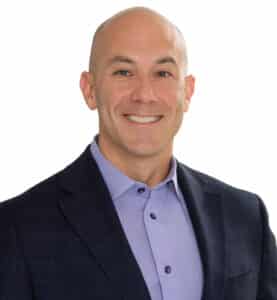A lot of the small and medium businesses Of Orlando are currently switching their operations from Google Cloud to Microsoft SharePoint Today, these companies find it difficult to manage teams, documents, and confidential information as they continue expanding. Although good for storing simple files, Google Drive cannot offer the kind of structure and highly detailed security controls required by organizations having many departments or that follow some compliance regulations.
SharePoint offers a central location which is well organized for cooperation among other advantages. This occurs smoothly due to its integration with Microsoft 365 apps such as Teams, OneDrive, and Outlook that are used by most business enterprises in Orlando. It also follows that since it is integrated with top quality level enterprise security, this will be just fine when applied to finance as well as medical and legal sectors engaged in by Orlando businesses.
Google Cloud vs. Microsoft SharePoint: What’s the Difference?
The reason why Google Drive is famous is because of its simple design and easy sharing. Nevertheless, it becomes difficult to maintain organization as the volume of files increases. It lacks Sites, proper versioning control and has restricted permission options.
Conversely, Microsoft SharePoint provides a better foundation for your business activities. It is possible to create Sites for every department, put different access permissions, and construct some workflows that will match logic of your business. The documents are not just kept – they are sorted out under tight security measures and it is a piece of cake to locate them in need.
On the other hand, SharePoint unlike Google Drive can keep track of who did what to a document, allows for adding metadata tags to files and smoothly works with such automation tools like Power Automate. This ensures increased output as well as enhanced responsibility among employees on the team.
Step 1: Review Your Current Setup in Google Cloud
Before migrating, you need to understand what you’re working with. Go through your entire Google Cloud setup. Look at which Shared Drives exist, who owns them, and who can access them.
Are there files shared externally? Are there duplicates or outdated versions? This review process helps you avoid transferring clutter and gives you a chance to organize your content beforehand. Some teams even use this moment to define naming conventions and standard folder structures that will be used in SharePoint.
For larger businesses, assigning someone from each department to help categorize files can speed up the review process and reduce confusion later on.
Step 2: Map Out Your SharePoint Structure in Advance
Planning is key. SharePoint works best when your structure is thoughtfully designed. Start by defining your Sites. Most companies in Orlando organize these by department or project: Marketing, HR, Legal, Operations, etc.
Within each Site, create Libraries to house different types of documents. This step not only improves navigation but also allows better access management. You can apply security settings at the Library level, keeping sensitive HR files separate from general team resources.
Think about how your teams collaborate. Do they need shared calendars, task lists, or automated alerts? These can be added to your Sites to make SharePoint more than just a filing cabinet.
Step 3: Use a Migration Tool—Don’t Move Files Manually
Manually moving files might seem simple, but it often causes more problems than it solves. You risk breaking links, losing permission settings, and wasting hours doing repetitive work.
Instead, use a professional migration tool. Microsoft’s free SharePoint Migration Tool (SPMT) works for most small to mid-sized businesses. If you have more complex needs, ShareGate or BitTitan offer advanced features like migrating metadata, preserving version history, and detailed error tracking.
These tools save time, prevent data loss, and reduce disruption. Most importantly, they let you carry over key information that manual transfer would lose—like who created a file, who last edited it, and when.
Step 4: Backup and Migrate in Phases
Never jump into a full migration without a safety net. Start by backing up all files using Google Takeout or a trusted third-party backup solution. That way, if anything goes wrong, you still have a complete copy of your original files.
Next, break your migration into phases. Start with a single department, such as HR or Finance. Move their files first, test the permissions, and gather feedback from users. Once that group is fully running in SharePoint, move to the next.
This phased approach lowers risk and builds confidence. It also allows you to make adjustments along the way instead of rushing through everything at once.
Step 5: Train Your Team for the New Setup
One of the most overlooked parts of any migration is training. Even the best tools won’t be used correctly if your team doesn’t understand them.
Start with basic tutorials—how to upload files, share links, and use version history. Then build toward advanced tasks like using metadata filters, managing permissions, and creating document approvals with Power Automate.
Offer training in different formats: live walkthroughs, short videos, and written guides. If your business uses Teams, consider creating a “SharePoint Help” channel where employees can ask questions and share tips.
The goal is to build habits early and avoid frustration.
Managing Access, Security, and Compliance
Once the files are in SharePoint, it’s time to lock it down. Define clear permission roles. Not everyone needs editing access. Set rules based on team roles or departments.
Enable multi-factor authentication (MFA), audit logs, and automated alerts for unusual activity. If your business operates under compliance requirements—like HIPAA or SOC 2—use SharePoint’s built-in policies and tools from Microsoft Purview to stay in check.
You can even integrate Microsoft Defender for Office 365 to catch phishing or ransomware attempts. This is especially valuable for companies handling personal or financial data within the Orlando area.
After the Migration: Ongoing Maintenance Matters
A migration is just the beginning. Make it a habit to review your SharePoint setup every quarter. Check for unnecessary file bloat, expired links, or outdated permissions.
Use built-in analytics or connect with Viva Insights to see how your team is interacting with the system. Are they using it daily? Are they uploading or just viewing files? These insights can help you improve how SharePoint fits into their workflow.
Also, update your Sites as new teams are formed or new projects start. This keeps your structure clean and useful.
Final Thoughts: Smart Moves for Growing Businesses
Migrating from Google Cloud to Microsoft SharePoint is a strategic move for growing companies. It provides better structure, stronger security, and tighter integration with tools your team already uses—like Outlook, Excel, and Teams.
For businesses in Delray Beach, SharePoint offers the flexibility to scale while staying organized. The key to a successful migration is planning carefully, involving your team, and using the right tools. And when done right, you won’t just move your files—you’ll improve how your team works every day.