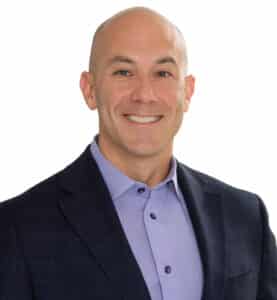In Orlando, many teams already rely on Microsoft tools like Outlook, Teams, and SharePoint to get through their day. But even with all those tools, projects still get delayed, messages get missed, and data lives in too many places. That’s not a tech problem—it’s a connection problem.
This is where Microsoft Dynamics 365 steps up. When you connect D365 with the other Microsoft apps your team already uses, things stop falling through the cracks. Everything works smoother—from scheduling and communication to reporting and file sharing. This post shows how Orlando teams can connect the dots for better productivity.
Why Integration Matters for Productivity
Switching between tools slows people down. In service industries and back-office teams especially, every delay adds up. If someone has to jump between email, CRM, chat, and spreadsheets just to follow up with a client, you’re wasting time.
By integrating Dynamics 365 with the rest of your Microsoft stack, you bring everything into one flow. Appointments get logged faster. Messages happen where the work is. Tasks and reports stay in sync.
Let’s say an Orlando-based real estate agency links Dynamics 365 with Outlook. Now, when a new showing is scheduled in Outlook, it’s already reflected in D365. That means fewer errors and fewer missed appointments.
This kind of setup creates what many call a connected operation. Less chaos. More clarity.
Syncing Dynamics 365 with Microsoft Teams
Microsoft Teams becomes even more powerful when it’s linked with D365.
Imagine a property management firm in Orlando. A tenant issue is logged in Dynamics 365. Instead of sending five emails, the property manager jumps into the Teams channel for that client and discusses the issue with the maintenance lead—while viewing the record at the same time.
Inside Teams, you can:
- Add D365 tabs to view records without switching tools
- Use mentions to notify coworkers when updates are made
- Get Teams bots to alert you when tasks or cases change in D365
This makes collaboration faster and more focused. Teams isn’t just a chat app—it becomes the hub for action. This kind of practical integration is also highlighted in how Orlando businesses are using Teams, Outlook, and Planner for better project management.
Using Outlook to Drive Workflows and Communication
Email and calendars are the backbone of most businesses—and Outlook can do more than you think when connected with Dynamics 365.
Picture this: a consulting firm in Orlando receives a new client inquiry via email. Because Outlook is synced with D365, that email is flagged and automatically turned into a lead. The system schedules a follow-up task and logs the message history without manual input.
With Outlook + D365, you can:
- Convert emails into records or follow-up tasks
- View D365 data directly from Outlook
- Sync calendars for client meetings and staff schedules
Instead of toggling between inboxes and CRM, your workflow stays in one place. That saves time and reduces mistakes.
Power BI + Dynamics 365: Smarter Decisions from Your Data
Good data isn’t just about storage. It’s about what you can do with it.
Dynamics 365 paired with Power BI gives Orlando businesses real-time dashboards and detailed reporting.
For example, a local marketing agency can use D365 to track leads and opportunities. Then in Power BI, they visualize how many deals closed last month, which campaigns performed best, and what’s stuck in the pipeline.
Benefits include:
- Built-in connectors for easy syncing
- Custom visuals to track performance
- Shared dashboards that update automatically
If you’re already using Microsoft Dynamics 365 for financial management, combining it with Power BI gives you deep insight into spending, revenue, and resource allocation.
Storing and Sharing Documents Through SharePoint
Documents tend to scatter. But with D365 and SharePoint, you can keep everything in the right place.
HR teams in Orlando, for example, can store candidate resumes, certifications, and contracts in linked SharePoint folders. Each file is attached to the correct applicant record in Dynamics 365, with version control and permission settings already applied.
SharePoint integration means:
- Files are auto-saved in the right folders
- Access is role-based for security
- Teams can collaborate on docs without emailing versions around
This is especially useful for compliance-heavy industries like legal or healthcare.
Other Useful Integrations Worth Highlighting
You don’t need a full IT team to expand your toolset. Many Microsoft apps plug into Dynamics 365 easily:
- OneDrive: Great for field reps or remote teams managing personal documents.
- Excel: Export and update data directly within spreadsheets.
- Microsoft Forms: Automate lead collection or feedback into D365.
An Orlando charter school, for instance, might use Forms to gather parent inquiries. The responses auto-create records in D365 so the admissions team can follow up right away.
When to Integrate (And When Not To)
Integration is powerful—but don’t go overboard. Start with what your team already uses. If Outlook and Teams are already in play, begin there. Use D365 to pull those tools together.
Adding too many features at once can confuse users. Focus on solving specific problems—like delayed responses or scattered files—before scaling.
Real-World Scenario: An Orlando Service Company in Action
Take an HVAC company in Orlando. Here’s how their system works:
- Leads come in through Outlook and get tracked in Dynamics 365
- Scheduling happens through the shared Outlook calendar
- Field techs chat through Teams and upload service notes
- Management uses Power BI to track job times and customer ratings
Each tool does its part. And because they’re connected, the company runs smoother—with fewer missed steps and faster response times.
Final Thoughts: Make the Tools Work Together—Not Harder
Orlando businesses don’t need more tools. They need tools that work together.
Integrating Microsoft Dynamics 365 with Outlook, Teams, SharePoint, Power BI, and others helps you cut the noise and focus on what matters. Less toggling, more doing.
Start by checking which tools your team already uses. Then connect them step-by-step into your Dynamics 365 system. You’ll see fewer delays, better decisions, and more time spent actually getting things done.