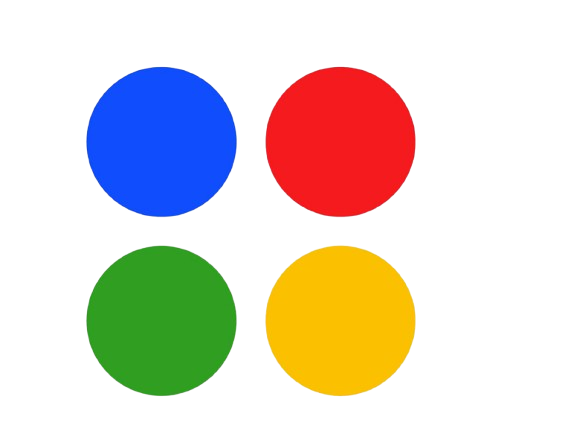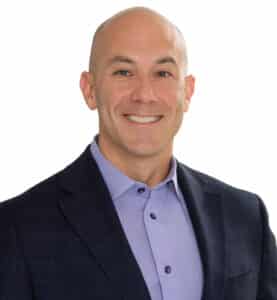A lot of businesses in Delray Beach are reconsidering their document, email, and group work management systems. Although Google Workspace has been effective over the years, most organizations that require increased safety features, extensive application integration as well as improved support for hybrid teams prefer Microsoft 365.
For those running businesses and intending to transit from Google Workspace to Microsoft 365 in Delray Beach, follow this guide. It does not matter if you are in charge of a law firm, retail store or any other type of local business because through this you will learn what is needed to move safely and without interruptions.
1. Start With an Internal Audit
Before anything moves, assess your current setup. Take inventory of:
- Total users and licenses
- Storage usage on Google Drive
- Number of shared folders and permissions
- Connected tools like Slack or Zoom
This step avoids surprises later. Delray Beach companies, especially those juggling files across multiple teams, find it helpful to trim down unused tools before migrating.
Also, identify which users need full access and which only use email. This will shape how you assign Microsoft 365 licenses later.
2. Set Clear Goals and a Realistic Timeline
Why are you switching? Better security? Simpler collaboration? Lower long-term costs? Make sure the whole team understands the goal.
Then build a timeline that includes:
- Pre-migration prep
- Testing and backup
- Training sessions
- Final go-live
Avoid rushing. Some Delray Beach businesses time their migration during seasonal lulls or holidays to reduce downtime and stress.
Setting expectations early helps teams adjust without losing productivity.
3. Choose the Right Microsoft 365 Plan
Microsoft 365 offers several plans for businesses. Pick based on what your team actually needs.
- Business Basic – Email, OneDrive, and web versions of Office
- Business Standard – Adds desktop versions of Word, Excel, and Outlook
- Business Premium – Adds advanced security and device management
For teams already exploring tools like Microsoft Dynamics 365 or SharePoint, the Business Premium plan is often worth the extra cost.
Some companies in Delray Beach also take advantage of Microsoft 365’s integration with cybersecurity tools, making it easier to manage user permissions and device policies from one place.
4. Back Up All Google Workspace Data
Don’t skip this step. Before the migration, make sure to:
- Export Gmail data via Google Takeout or Vault
- Save Drive documents and folders
- Download calendars and contacts
This protects you in case anything goes wrong. Even with a perfect plan, things like duplicate emails or broken links can happen. A backup gives peace of mind.
Use this stage to clean house—delete old folders, remove inactive users, and make sure your file structure is clean before you move it.
5. Set Up Your Microsoft 365 Tenant and Accounts
Once you’ve chosen your plan, set up your tenant and verify your domain. Then start adding user accounts.
If your Delray Beach business has more than 10 employees, use batch creation tools. Assign licenses based on roles: your sales team might need full Office apps while admin staff only need Outlook and Teams.
You can also begin tailoring your Microsoft 365 environment. Add your logo, set up shared mailboxes, and start building folder structures in OneDrive or SharePoint.
This is a great time to align Microsoft 365 with any other apps you’re using, like Viva Insights or Dynamics 365.
6. Migrate Emails, Calendars, and Files
Choose your migration path:
- IMAP Migration – for basic email only
- Google Workspace Migration Tool – transfers mail, calendar, and contacts
- Third-party tools – better for complex setups and large data transfers
For documents, export Google Drive files and upload them to OneDrive or SharePoint. Keep folder names consistent and check sharing permissions.
Delray Beach businesses in finance, healthcare, or legal sectors should pay close attention to how files are secured post-migration.
If you’re also setting up collaboration tools like Microsoft Teams, now’s a good time to link calendar events and shared files to your new channels.
7. Configure Devices and Apps
After migration, set up workstations and mobile devices.
- Install Microsoft 365 apps like Outlook, Word, and Teams
- Connect mobile phones to OneDrive
- Sync new calendars and contacts
- Reconfigure tools like Zoom or Slack to use new login credentials
Delray Beach businesses that use shared workstations or POS systems should double-check that all devices are updated and configured with the correct accounts.
This is also where IT teams test the user experience—check if login credentials work, apps run properly, and access is secure.
8. Run Tests and Onboard Your Team
Before your team fully switches, run a few tests:
- Can users send and receive email?
- Can they access shared folders and documents?
- Are calendar invites syncing across devices?
Once confirmed, schedule short training sessions. Show the team how to use Outlook, OneDrive, Teams, and any specific tools they’ll need.
Some Delray Beach companies use recorded tutorials or live walk-throughs to speed up onboarding. Others work with local Microsoft consultants for hands-on help.
The goal here is simple: make sure people feel confident, not confused.
9. Set Up Security and Compliance Features
Microsoft 365 has built-in tools to protect data:
- Multi-factor authentication (MFA)
- Role-based access control
- Device management
- Conditional access policies
For businesses handling sensitive data, Microsoft also offers tools that support HIPAA, SOC 2, and ISO compliance. You just need to configure them properly.
Many Delray Beach businesses use Microsoft Defender for Office 365 to block phishing, spam, and malware as part of their broader security strategy.
Review security reports regularly and adjust policies based on usage patterns.
10. Post-Migration: Keep Improving
You’ve moved everything, but the work doesn’t stop there.
- Monitor app usage to see what’s working
- Collect feedback from teams
- Adjust user access and license types
- Add integrations like Power BI or Microsoft Bookings
Use built-in dashboards to check productivity and system health. Tools like Viva Insights are especially useful for identifying patterns in employee workload and collaboration.
Delray Beach companies often revisit their Microsoft 365 setup every quarter to make small improvements based on user behavior and business growth.
Final Thoughts
It is not only changing tools when moving from Google Workspace to Microsoft 365. This refers to creating a better system for your team today and which will also keep up with the future.
For those operating in Delray Beach, moving into Microsoft 365 would introduce some improved features such as integration with the evolving teams, very tight security as well as at the same time providing room for expansion. By following these steps, you can make the move smoother and more successful.
Whether you’re running a startup or scaling an established business, a clean and well-planned migration sets the stage for better collaboration, better insights, and a more organized way of working.