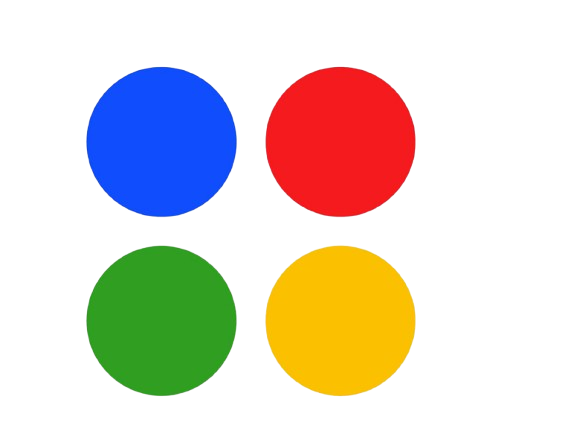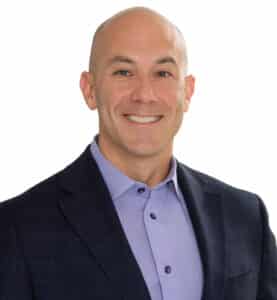In Delray Beach, local businesses juggle more moving parts than ever. Whether it’s a marketing agency balancing client deadlines or a construction crew coordinating
That’s why so many Delray teams are turning to tools they already have—Microsoft Teams, Outlook, and Planner. Used together, they help organize tasks, sync communication, and keep everyone aligned. This blog shows how these tools can clean up your project management process and bring more order to your workday.
The Problem With Too Many Tools
Local businesses often use a mix of Slack, Trello, Gmail, or even pen and paper. But that patchwork system slows things down. Files get lost. Tasks are missed. Teams don’t know what’s due or who’s doing what.
What makes Teams, Outlook, and Planner stand out is that they’re already connected. You don’t need to jump between tabs or create complex integrations. Instead, you get a simple, familiar space where messages, schedules, and tasks live together.
Microsoft Teams: Your Project HQ
Think of Microsoft Teams as your central workspace. You can set up separate channels for different projects, departments, or clients. In each channel, teams can:
- Chat in real time
- Share files
- Start quick video calls
- Pin important updates
For example, a Delray Beach interior design firm might have channels for each ongoing project. Floor plans, supplier invoices, and client notes all stay visible to the right team members—without digging through emails or Dropbox folders.
It also connects smoothly with other Microsoft tools. Many local businesses already use Microsoft 365, and Teams acts as the link that brings everything together.
Outlook: More Than Just Email
Most people use Outlook for emails and calendars. But it’s more powerful than that. It connects directly with Teams and Planner, making it easy to move from messages to meetings to action items.
For example:
- Flag an email in Outlook and convert it to a Planner task.
- Accept a Teams meeting invite directly from your calendar.
- Add shared calendars for your team to see upcoming deadlines.
In a Delray Beach law firm, Outlook can be the scheduling hub for internal reviews, court dates, and document submissions. And because it syncs with Teams, updates show up where your team already works.
This close integration is part of what makes Microsoft 365 a better option for connected workflows compared to other project tools.
Planner: Keeping Projects on Track
Planner is the visual task board that keeps everyone on the same page. It lets you:
- Assign tasks to team members
- Set due dates and priorities
- Track progress visually with labels or checklists
You can create a plan for each project, then use buckets to separate phases like Planning, In Progress, and Completed. A Delray-based marketing agency might use this to manage content campaigns, assigning blog drafts, design work, and client approvals in one board.
Because Planner integrates directly with Teams, your project board is just one tab away from your group chat or meeting notes. It makes task management feel less like micromanagement and more like shared momentum.
How the Tools Work Together
The real value comes when all three tools are used as one system.
- Outlook handles the timeline and communication
- Teams hosts the conversations and file sharing
- Planner tracks the actual work and progress
Let’s say your Delray Beach real estate office is launching a new listing. You can:
- Schedule the listing launch call in Outlook
- Discuss the plan and share photos in Teams
- Create a Planner board with tasks for staging, photography, and ad design
Updates flow naturally across all three. You’re not copying tasks from emails into another tool. Everything lives in the same ecosystem.
Workflow Example: Planning a Local Event
Here’s a sample workflow for a Delray Beach event planning team:
Using Microsoft Tools for a Community Festival
- Teams: Channel for the event, with sub-conversations for vendors, permits, and marketing
- Outlook: Calendar invites for weekly check-ins and vendor calls
- Planner: Task list for booth setups, volunteer assignments, and promotion schedule
The coordination is easier because no one needs to chase updates across five different platforms.
Avoiding Tool Overlap
One of the biggest risks in project management is using too many apps that don’t talk to each other. You end up with tasks in one app, chats in another, and deadlines in a calendar no one checks.
By using Teams, Outlook, and Planner together, Delray Beach businesses can keep work in one place. This reduces friction, cuts down on confusion, and saves time.
This approach is especially useful for businesses already using Microsoft Dynamics 365 for operations or financial management, since everything stays in one connected platform.
Final Thoughts: Project Clarity for Delray Beach Teams
Managing projects doesn’t have to mean chasing emails or juggling apps. With Teams, Outlook, and Planner, Delray Beach businesses get tools that work together to keep projects moving without the chaos.
You already have the tools. The next step is using them in sync. When you do, project management becomes less about putting out fires—and more about doing great work, on time, with less stress.