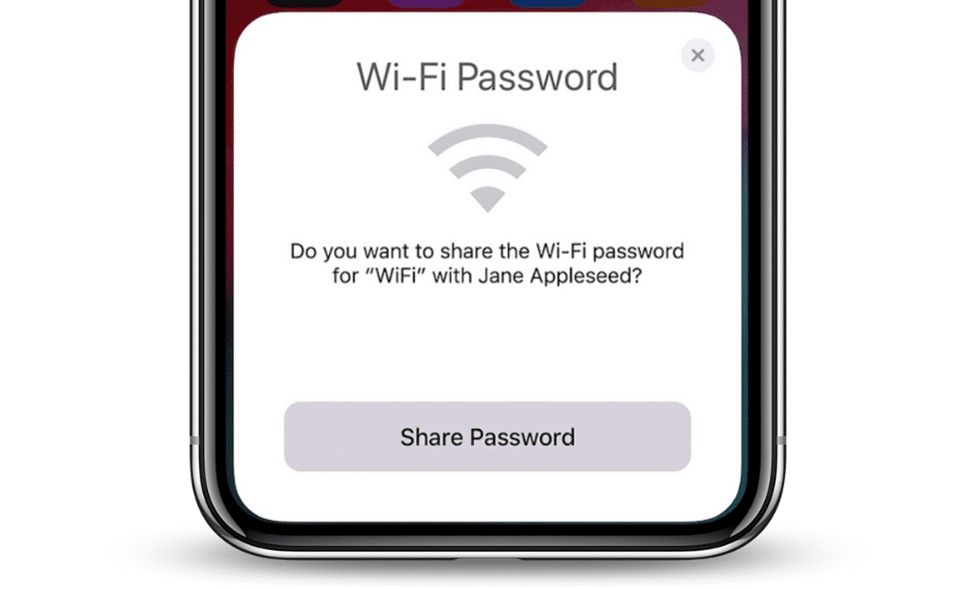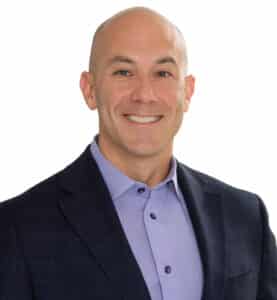Among all new age Apple devices, one of the most uncomplicated yet advantageous is the iPhone WiFi Password Sharing. Whether sharing with family or friends, introducing a new device into your home, or connecting a coworker to the internet, this is quick, easy and secure, like almost everything, Apple. Check out this guide for other quick and simple ways on how to share WiFi passwords with complete solutions as well as other alternative techniques.
1. Utilize IPhone’s built-in Share Function
Sharing of a WiFi password with Apple products is one of the most convenient and efficient ways through the program. People can easily share files between devices with the aide of Apple without requiring a password.
Requirements for Built-In Sharing
Before you start, ensure the following conditions are met:
- To use this feature, both devices have to be running on iOS 11 or later versions.
- WiFi on both devices need to be enabled and for Bluetooth to work, it’s recommended to activate it.
- The sharing device should also be connected to the network that you wish to share WiFi on from this device.
- Both devices have to be close to each other.
- The recipient’s Apple ID must be stored in your contacts list.
Steps to Share WiFi Password
- Connect iPhone to your network Now go to Settings > Wi-Fi and select your network on the recipient’s iPhone.
- Wait for the Sharing Prompt If your iPhone UUID has been approved, your iPhone will show a notification message that asks you whether you want to share your WiFi password.
- Click on ‘Share Password’ – the password will then be sent securely and the guest device connects to the network automatically.
This method is unproblematic and keeps your password concealed while sharing information with others, keeping your password safe.
2. Using QR Codes for Sharing WiFi Passwords
A simple yet one of the most useful elements of the contemporary world is being able to share WiFi passwords from an iPhone. Then, if you wish to extend that WiFi network to a device that cannot support Apple’s sharing, whether a recipient’s Android phone or Windows laptop, for instance, QR code sharing is the best solution because the recipient merely scans and joins the WiFi network without inputting the password.
Generating a QR Code on iPhone
An iPhone does not generate the QR Code on WiFi directly, but this feature will be available in various apps from the third party.
Get a QR Code app: Need to look for the app in the App Store such as Visual Codes or QR Code Generator.
Enter WiFi Details Input the following information into the app:
- Network Name (SSID)
- Password
- Security Type to enable such as WPA/WPA2
3. Create and Distribute Save the QR code to your device, or print it out. A guest can take a picture of it using the camera; or he or she can also download a specific QR code scanning application and the two will be connected immediately.
This is the easiest to use; it is cross platform and also the only one where the actual password does not have to be displayed.
3. Transfer WiFi Between iPhone and Mac
It has become easy to share a WiFi password between two devices such as iPhone and a Mac especially when setting up or assisting someone to do so.
Share Your WiFi with a Mac: A Guide
- Sign in iCloud Both devices should be signed in iCloud also the Apple IDs have to be linked in your contacts.
- Connect the Mac to WiFi On the Mac: back It up by clicking on the Open System Preference in the dock and selecting Network from the list and clicking on the WiFi network. Now to share the password
- Share the Password: It also sends a message on the iPhone asking the user if they want to share the WiFi password.
This method is particularly helpful to the Apple devices household or workplace since they have to transition from device to device.
4. Sharing WiFi Passwords Without Built-In Features
If the recipient’s device doesn’t support Apple’s native sharing capabilities, here are alternative methods:
Manual Sharing
- Copy down the network name also referred to as the service set identifier (SSID) and the password as well.
- Send it through some messaging applications such as iMessage, Signal, or through AirDrop.
Set Up a Guest Network
For example, if a user visits the location quite often, they should be provided with their own network. This eliminates exposure of the main devices to visitor traffic thus, boosting the level of security.
- Access router login.
- Go to the Guest Network settings.
- Turn on the feature and input a specific name and password.
- It is advisable to give your visitors the guest network credentials.
It maintains the security of your main hosting network while ensuring your guests have internet connection.
5. Troubleshoot WiFi Sharing Issues
If you have trouble with sharing a WiFi password, try these tips:
Check Compatibility
- Make sure that both devices are on the most current IOS.
- Ensure that your device has features that support sharing WiFi.
Restart Devices
- Power off the sharing and the receiving devices so that network connections can be renewed.
Update Contact Details
- Make sure the recipient’s Apple ID is stored in your phone contacts.
Toggle WiFi and Bluetooth
- Switch WiFi and Bluetooth off on both devices and switch them on again to try resetting your contact once more. Sometimes this simple process can remove small bugs that can be very bad for your sharing process.
Usually these measures can help eliminate potential problems and the sharing process will run fine.
6. Securing Your WiFi
If you are sharing your WiFi password there is a need to ensure that the network is secure. Follow these best practices:
Often you are advised to change your password.
- Change your WiFi password occasionally in order to avoid unauthorized connections by strangers and avoid repeated use of the same password.
Use WPA3 or WPA2 Security
- The best protection for wireless routers is using new adapted procedures like WPA3 or WPA2 in your wireless security protocols.
Monitor Connected Devices
- Type in the address bar of your browser the IP address of your router to monitor connected devices. Filter out any devices that are new or strange to your eyes in order to protect your network.
Limit Guest Access
- A guest’s network is beneficial in that your main network remains secured regardless of the number of times guests visit the house.
Conclusion
The sharing of the WiFi passwords is also as fast and secure, moreover, is much user friendly on an apple device. From actually providing the password to directly typing it in, to offering an even more flexible way through QR code; it also allows for guest networks. They communicated, so there would always be an opportunity to arrange it. The following are some simple but effective techniques to make full passphrase usage easier without a negative impact to security and speed.